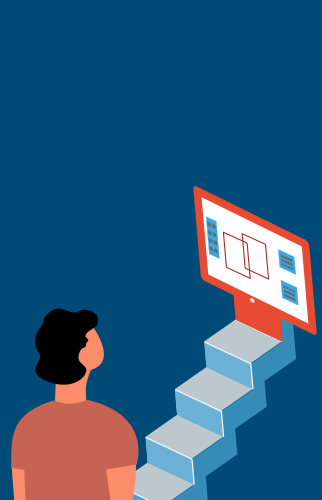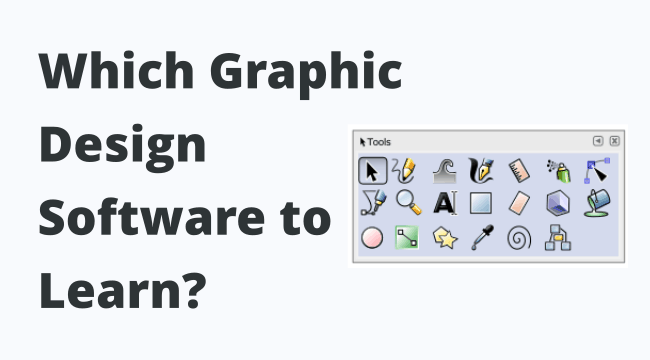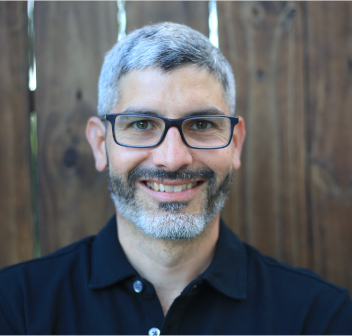If you’re asking which graphic design software you should learn, chances are you’re just starting your journey in graphic design.
Here’s the big idea:
Start learning vector and pixel software with programs that make sense to you in terms of access, price, equipment availability, and quality. In the beginning you shouldn’t concern yourself too much on whether your start out with Illustrator, Inkscape, Photoshop or Gimp but on learning how to use vector and pixel graphics in general.
Ten years ago, I was right there in that very same position. Knowing this from the start can save you time, money, and frustration.
When you’re starting out learning graphic design, which specific programs you start to learn are not as crucial as learning the principles behind the type of software used to solve graphic design problems.
In other words:
Start learning a program that makes sense to you as long as it is a vector or pixel program that is professional grade.
That said, I truly believe that Inkscape and Gimp (for vector and pixel graphics, respectively) are among the best choices for beginners to learn graphic design, and I’ll explain why in this post.
Let me show you what I mean in more detail. It’s simpler than you think.
MY NEW ONLINE COURSE
Thinking Like a Designer
Learn my proven method to finally understand the rules of any design and jumpstart your path to become an effective graphic designer
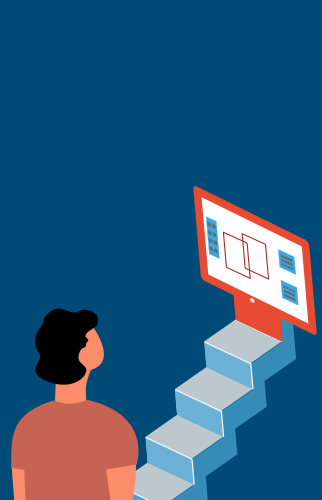
Different Types of Graphic Design Software
There are many types of graphic design software and many brands. For example, you have
- Vector and pixel graphics software
- 3D animation software
- CAD (Computer Assisted Design) software
- Publication and layout software
- Font creation software
And there are many brands as well: Adobe produces well-known programs such as Illustrator (vector), Photoshop (pixel), and InDesign (publications and layout). And there’s also Corel Draw (vector) and Canva (mostly pixel).
In sum, there is a long list of both vector and pixel programs.
How many you ask?
Check out these lists comparing the vector and pixel software available:
Comparison of vector graphics editors
Comparison of raster graphics editors
As you can see, there’s a lot of programs!
But here’s the deal:
In graphic design, basically all software are based on either vector or pixel graphics, or a combination of both.
What does this mean for you?
That all vector and pixel programs behave in the same way.
The reason is that they are built on the same basic principles, functions, and operations. This applies to both vector and pixel programs.
These programs, no matter the brand, behave pretty much in the same way, have the same basic tools, and can accomplish the very same things.
This means that you can learn your vector skills with one program, say Illustrator, but feel perfectly comfortable using other vector programs such as Corel Draw or Inkscape should you need to change software. The learning curve for getting accustomed to these other programs would be an easy one.
Here’s an analogy:
Commercial pilots are sometimes qualified to fly different aircraft, Boeing 737s or Boeing 757s or even jets from different manufacturers, such as a Boeing 737 and an Airbus 320. They are able to do this with ease because they already have the fundamental knowledge and skills to fly commercial jets.
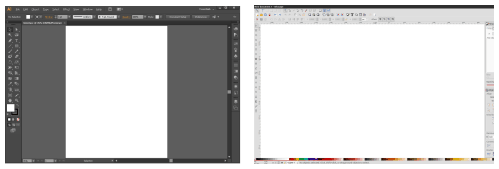
What does this analogy mean for you?
If you concern yourself with learning the fundamental principles and skills of vector and pixel graphics, you’ll be able to apply these skills to different vector and pixel programs, no matter which they are.
Focusing on the skills of the type of software instead of the specific software you’ll be using is a much sensible approach because it gives you the piece of mind and confidence that there’s no right or wrong answer and open up the possibility of using different graphic design software depending on your needs and objectives.
It’s All About the Macro-Skills
As you’re thinking which graphic design program to start learning, also learn about vector and pixel graphics in general. Learning about these types of software in general will teach you what I call “macro-skills” in graphic design, which will allow you to handle different brands of software.
With vector graphics, you use lines and shapes to create drawings, such as digital illustrations, icons, and logos. You can create from simple drawings, such as minimalist icons, to very impressive, realistic illustrations.
These are some of the macro-skills you learn with vector graphics:
- Shape creation and manipulation
- Vectorization of pixel images
- Use of typography
- Uses of nodes and their manipulation for drawing
- Geometric balance
- Grid-based shape construction
Vector graphics are commonly used to create logos, icons, all sorts of illustrations, and even some graphics for print, such business cards or posters.
Want to know more about vector graphics? I wrote an extensive explanation that’s really useful: What Are Vector Graphics Used For? (Features and Examples)
Pixel graphics are different. Instead of relying on lines on a screen, they rely on “dots” on a screen. Basically, a pixel canvas has many tiny “squares” that get filled-up with color in order to produce a specific drawing. These little squares are called pixels.
The photos you take with your phone, for example, are made up of pixels.
Pixel graphics are most useful for manipulating “real-life” images, such as pictures for a magazine.
These are some of the macro-skills you learn with pixel graphics:
- Image clean-up, such as red eyes, skin blemishes, contrast, and brightness
- Image manipulation, such as changing hair color
- Image liberation, or “cutting” the shape of an image (say, a person) and placing it in a completely different background
- Working with layers
- Understanding color nuances
- Image resolution
Which Software to Use at the Beginning
It is true that the graphic design industry relies heavily on commercial graphic design software, such as Adobe Illustrator and Photoshop.
However, it is also true that many boutique studios and small design firms more and more are using free professional-grade software such as Inkscape and Gimp.
The reason is that they can accomplish virtually the same results as with commercial software but don’t have to pay the heavy licensing premiums that go along with these programs.
For example, Adobe charges a licensing fee for using its graphics software. As of 2019, if you want to use Illustrator for a whole year, it costs you 239 US dollars, prepaid. This can be a stiff cost if you’re just learning graphic design or have a small design studio.
As a beginner (and possibly self-made graphic designer in the making), I recommend that you start with Inkscape for vector graphics and Gimp for pixel graphics. Don’t be fooled: these programs allow to accomplish amazing graphics with professional results indistinguishable from commercial software.
The main reason is simple:
These programs are professional-grade graphics software that you can download for free.
This means that:
- You don’t have to pay expensive licences to start learning to design
- You don’t have to illegally download pirate copies of commercial software or outdated versions of the programs
- You can start learning right away, from your own laptop or computer knowing that you’re running a robust, latest version of software
Some will say that Illustrator or Photoshop have many ways of making your life easier. That may be true in some cases.
But here’s the added bonus of using the free software:
Because they might lack some of cool buttons and shortcuts for some operations that some commercial software have, you’re able to actually learn how to understand and deal with graphic design problems, only sharpening your skills and mastery of graphics.
Still, you would be surprised how advanced and sophisticated are open source programs such as Inkscape and Gimp.
For example, Inkscape, allows you to create amazing, realistic artwork. You can check out some cool examples with images in this other post, What is Inkscape, and find out about some of the best features and uses of this program.
You can also check out what people in the wild can create with Inkscape. Nick Saporito is an amazing graphic designer who exclusively uses Inkscape in his studio. Check out his professional logos here:
12 Professional Logos Made with Inkscape in 2018.
Conclusion: Learn Software that Makes Sense to You
To sum up:
In the beginning, it’s better to focus your learning efforts on the type of software you learn, especially vector and pixel programs, instead of the specific brand of software. This will help you gain the necessary skills for mastering the types, instead of the brands, of software.
And remember:
Learn pixel and vector graphics first, as other types of software (such as publication, layout, and even animation programs) are mostly a combination of these two standards.
Vector graphics will teach you fundamental skills in drawing, layout, and shapes while pixel graphics will teach you about manipulating real-life images, retouching, and lighting (brightness and contrast, for example), among many other fundamental skills.
Also:
When you choose a program, choose it if makes sense to you in terms of:
- Access
- Price
- Equipment
- Availability
- Professional quality
Specific programs can come and go, but vector and pixel graphics are here to stay!
Which programs will you choose? Let me know in the comments below and will let you know what I think.
MY NEW ONLINE COURSE
Thinking Like a Designer
Learn my proven method to finally understand the rules of any design and jumpstart your path to become an effective graphic designer